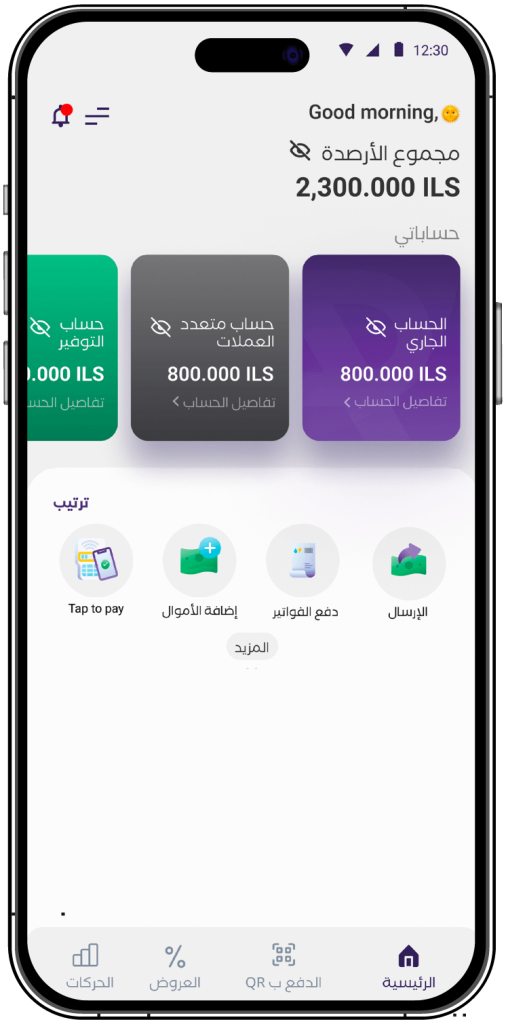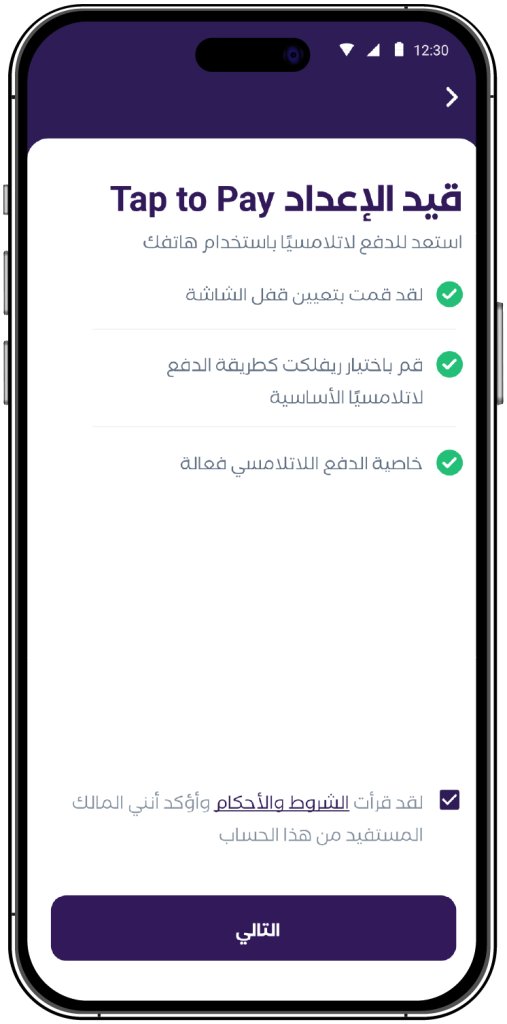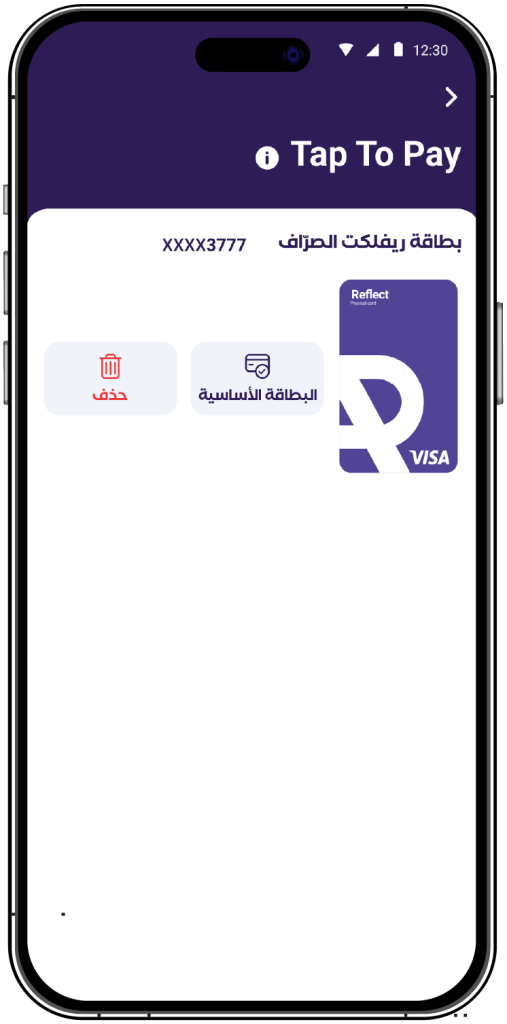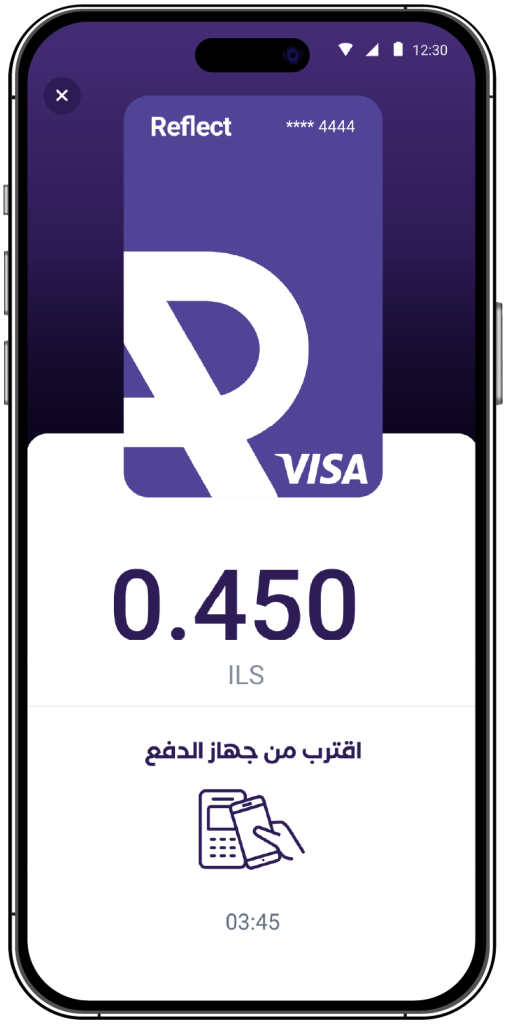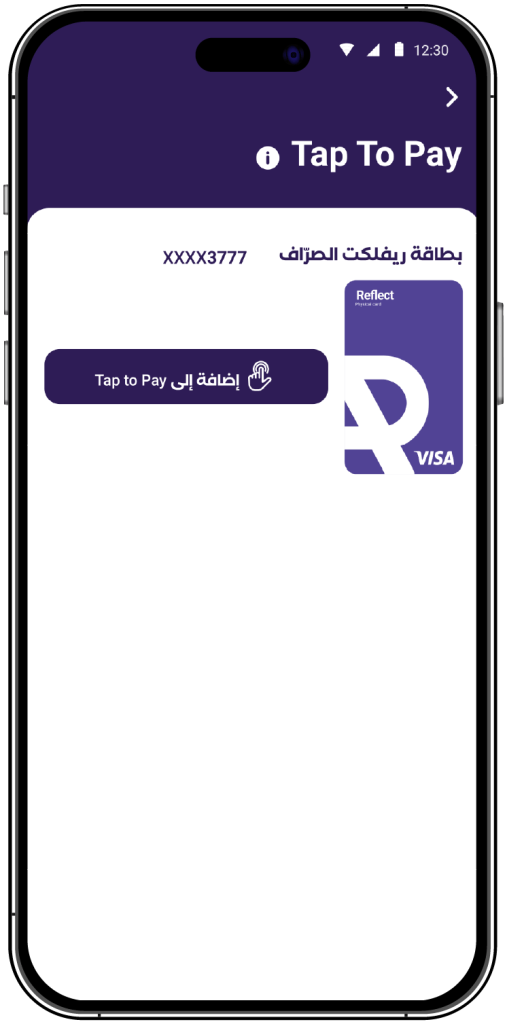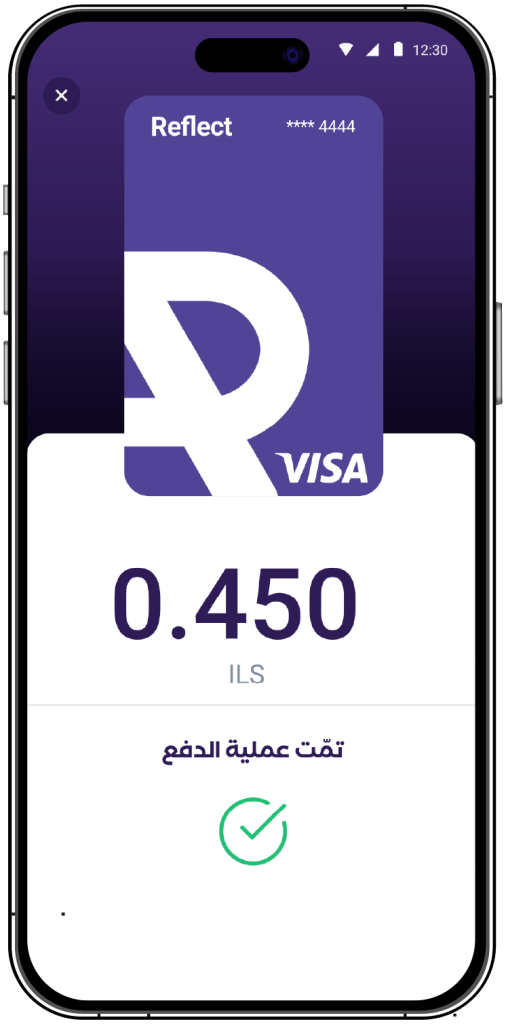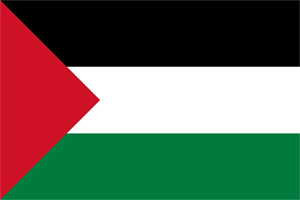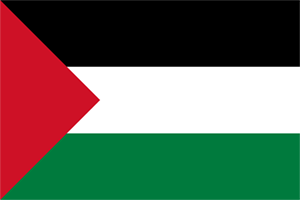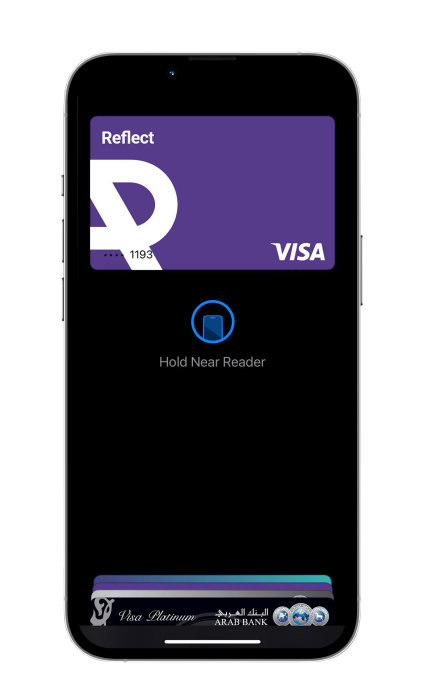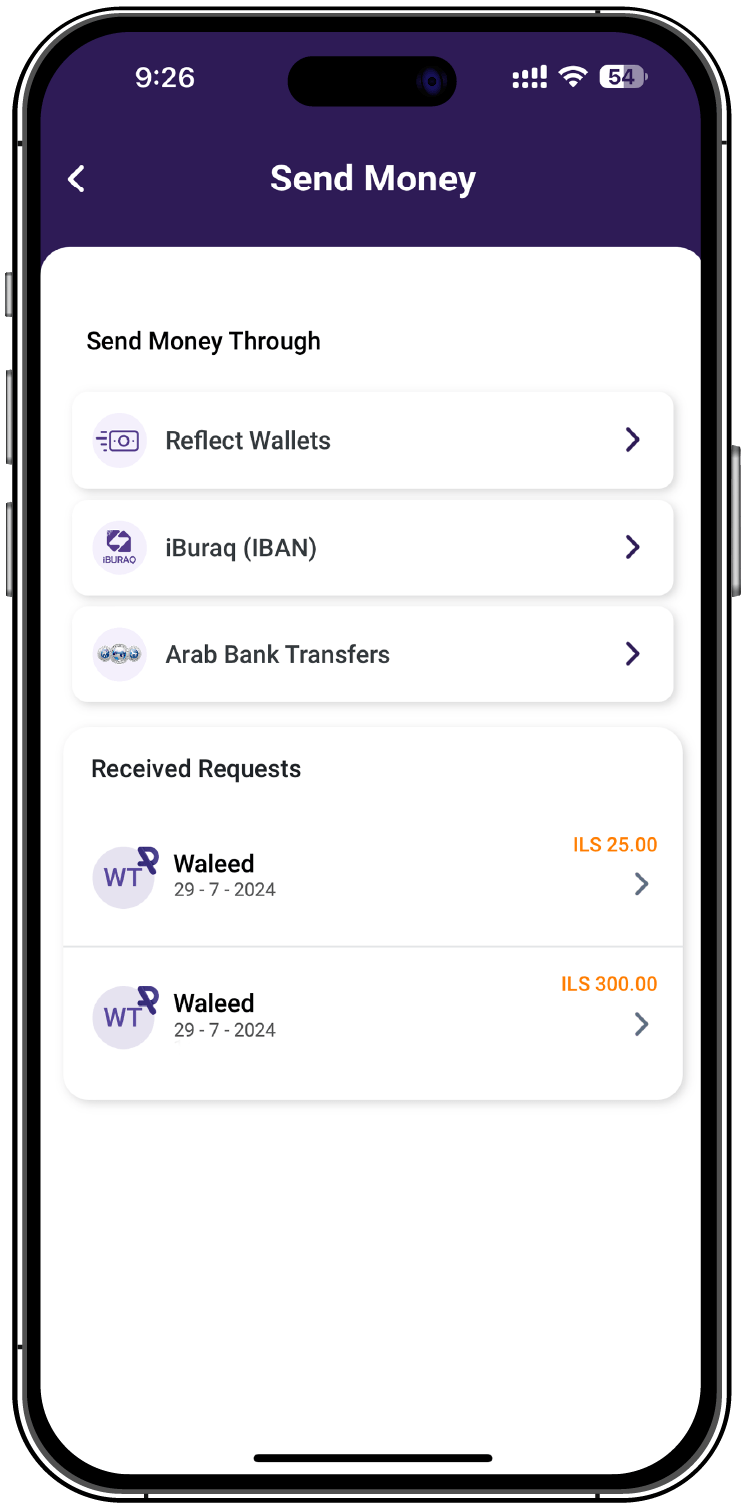Features
Accounts
Tap to Pay
Tap to Pay
With Tap to Pay, Reflect direct payment card users no longer need to carry their physical cards. Android device users can now easily and securely register their Reflect direct payment card on their smartphones. Use Tap to Pay at POS terminals supporting contactless payments through NFC technology, replacing the need to swipe or insert your card.
How to Activate the Service:
- Tap the Tap to Pay icon on your home screen and follow the steps to activate the service.
- Ensure your device supports NFC technology for seamless service activation.
Managing Cards:
- Default:
- This option sets the default card for contactless transactions.
- The first card added to the service is automatically set as the default.
- Only one card can be set as the default at any time.
- A confirmation popup will appear upon selecting the card.
- Remove:
- This option removes the Tap to Pay feature for a specific card.
- A confirmation popup will appear upon selecting the card.
- A success message will confirm the removal.
How to Pay Using the Card:
- Once Tap to Pay is enabled, approach the POS terminal for the purchase.
- Ensure your mobile device is unlocked.
- Hold your device near the payment terminal within 10 seconds of unlocking.
- If more than 10 seconds pass, biometric authentication (like facial recognition) is required.
- The transaction will process, and a message will confirm success or failure.
Stay connected and simplify your payments with Reflect’s Tap to Pay service.